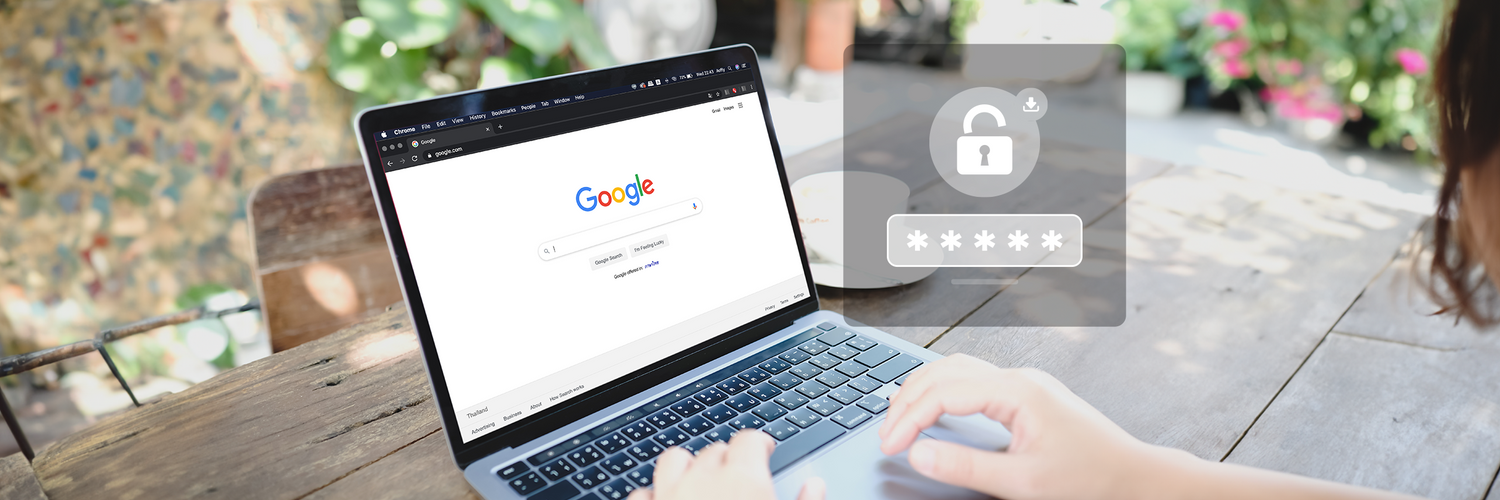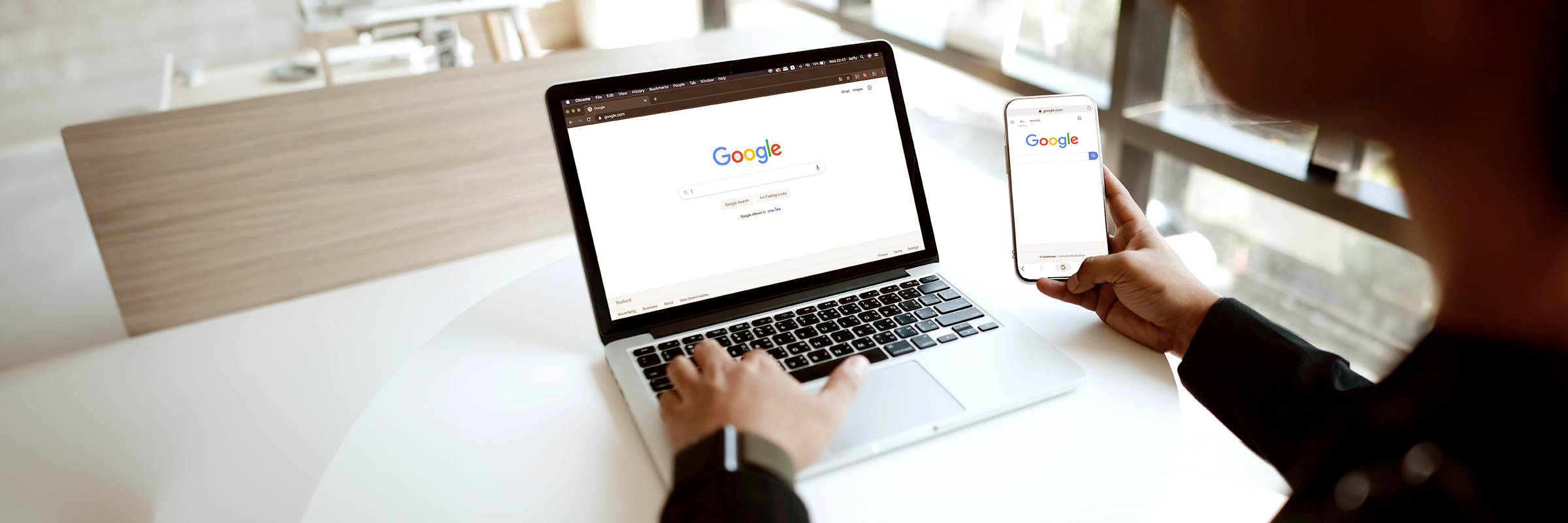Contents
Google Chrome password manager is popular with about 30% of all password manager users in 2023. It may seem like a convenient and cost-free solution, but it is important to consider that the data is stored on Google’s public cloud server, over which users have no control. To strengthen security for vital services and websites, like online banking, credit card information, cryptocurrency accounts, and other confidential data, it is recommended to use a hardware password manager like Atlancube PasswordPocket. With this device, your information is kept completely offline and secured with powerful encryption technology, ensuring absolute control and safeguarding of your valuable data. Learn more about PasswordPocket: https://www.atlancube.com/pages/passwordpocket
How to export passwords from Chrome Password Manager?
To access your saved passwords in the Google Chrome browser, follow the steps below:
- Log in to your Chrome account.
- Open Google Chrome browser and go to Settings.

-
Go to Autofill and passwords and click on Google Password Manager.

- You will see a list of your stored passwords.

- Go to Settings and hit on Download file on Export passwords and that's it.

Move your passwords from Chrome to PasswordPocket
- Connect your PasswordPocket to your smartphone.
- Open "Pocket" App on your smartphone and hit on Setting.

- Go to Advanced Setting and hit on Import Logins.

- Go to Chrome and import the login list you exported from Google Password Manager.

- That’s it. Your logins are migrated from Google Password Manager to PasswordPocket.