For First Use
- Install a CR2032 battery into the device and replace the battery cover.
- If a battery is already installed in PasswordPocket, remove the plastic insulating sheet beneath the battery. Please open the battery cover to verify.
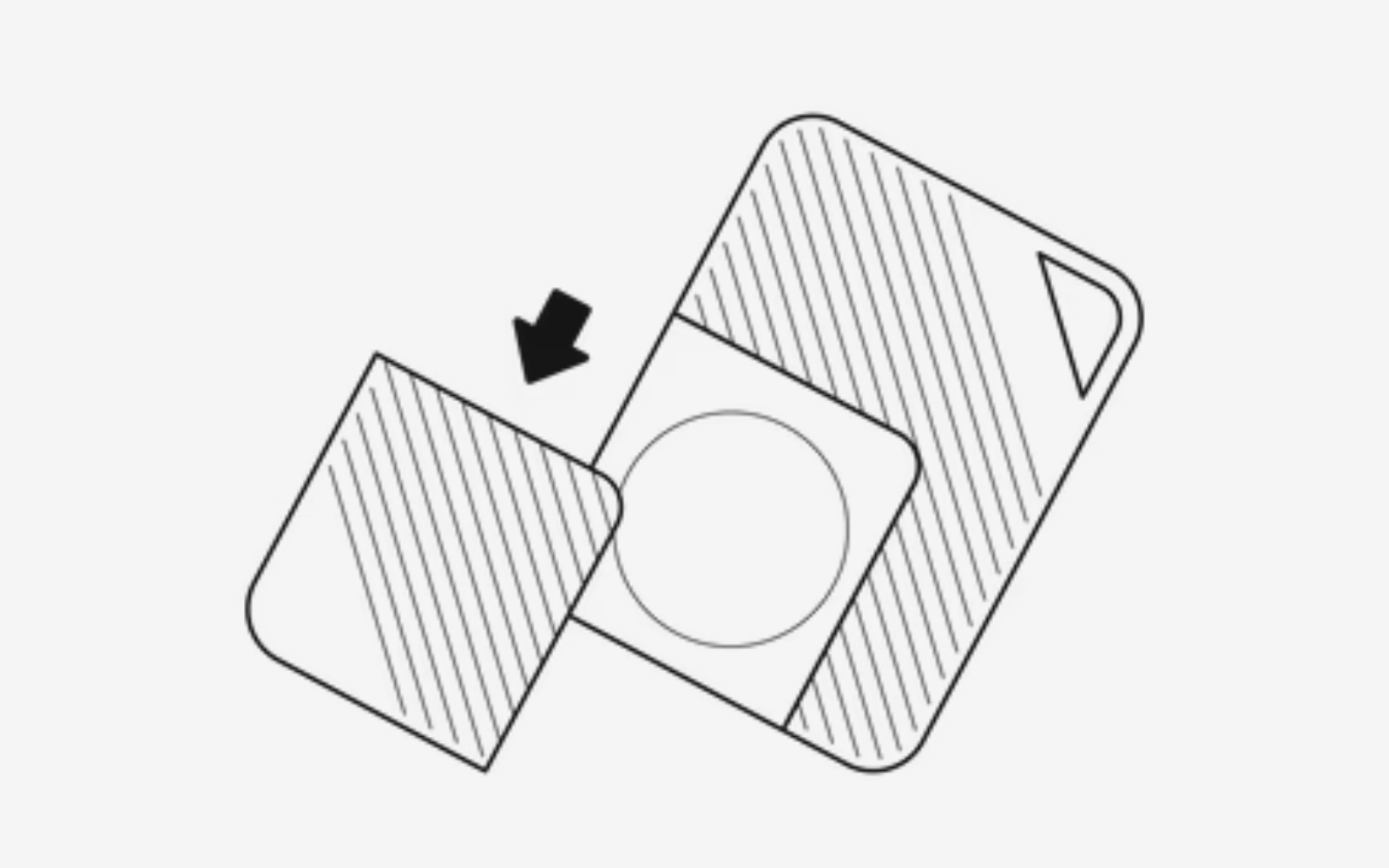
- Install a CR2032 battery into the device and replace the battery cover.
- If a battery is already installed in PasswordPocket, remove the plastic insulating sheet beneath the battery. Please open the battery cover to verify.
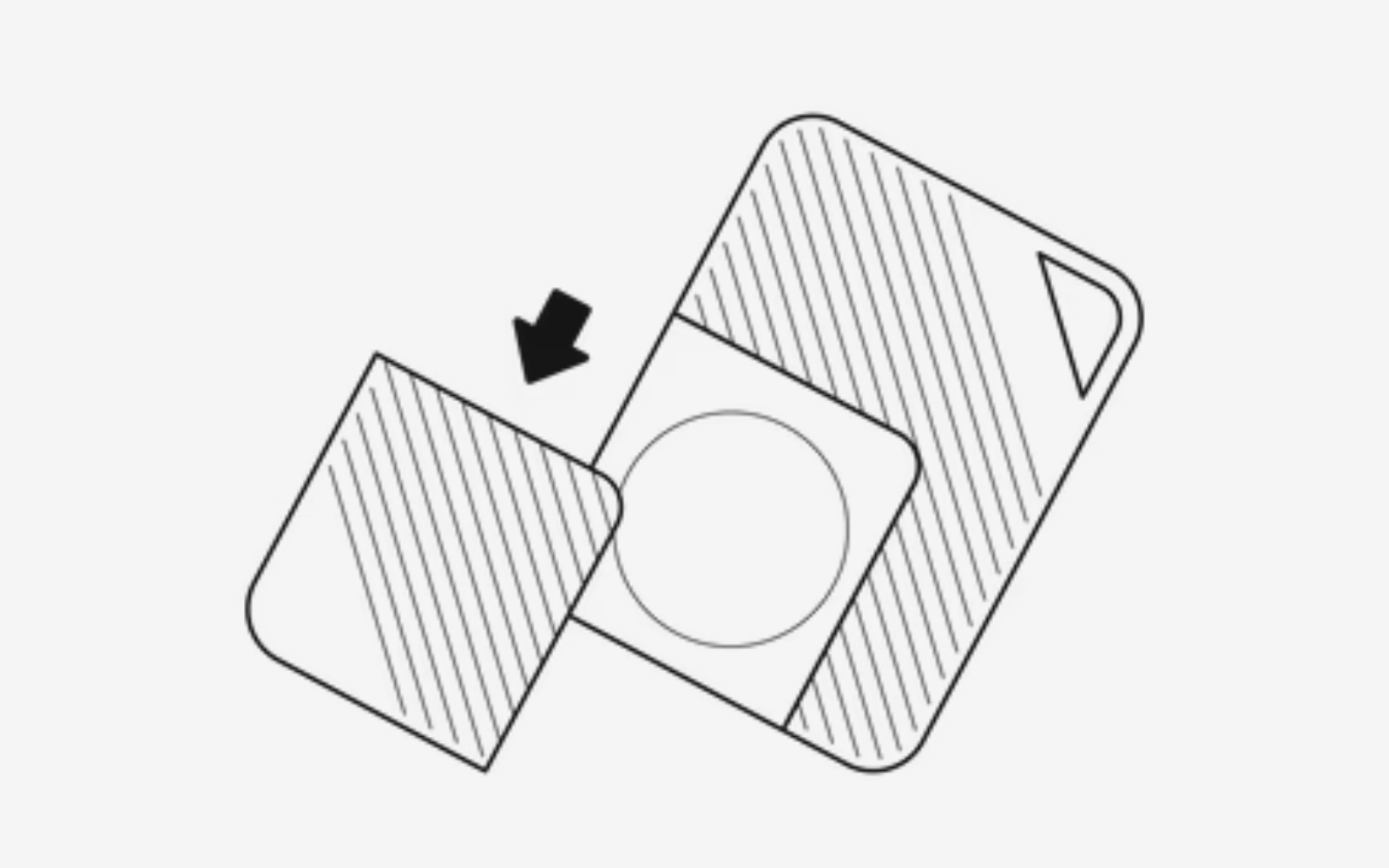
Start Set Up on Mobile Device
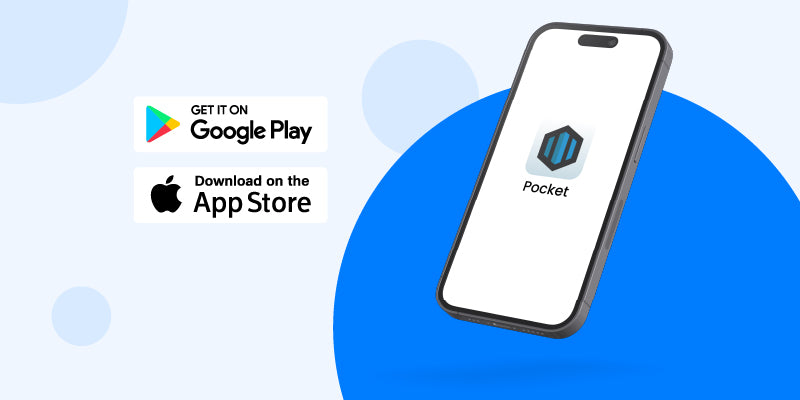
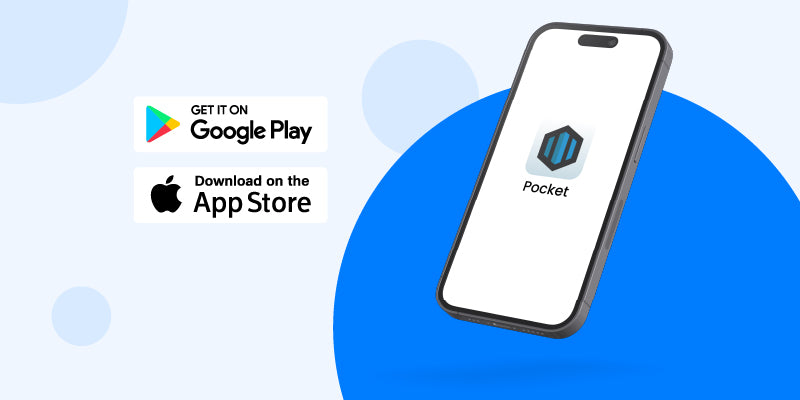
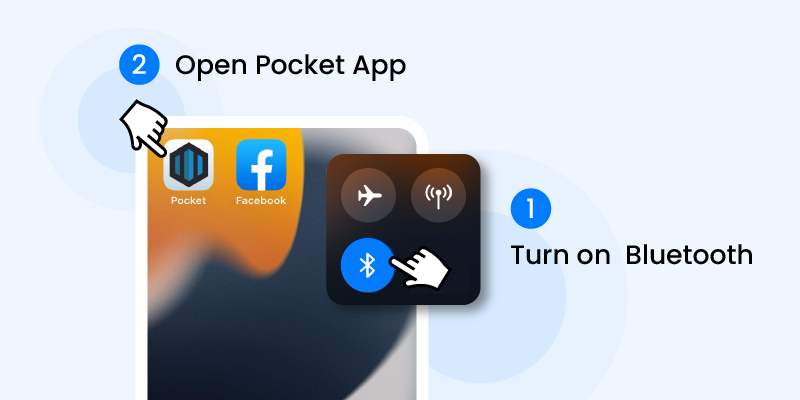
To successfully connect your mobile with PasswordPocket, please turn on Bluetooth on your phone but avoid using built-in Bluetooth search.
To successfully connect your mobile with PasswordPocket, please turn on Bluetooth on your phone but avoid using built-in Bluetooth search.
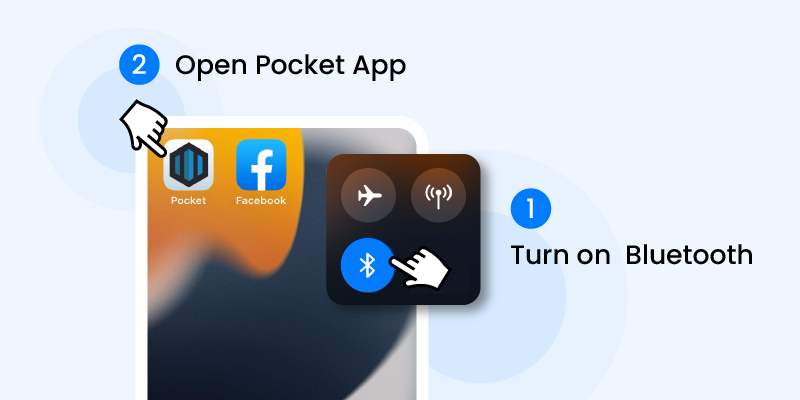
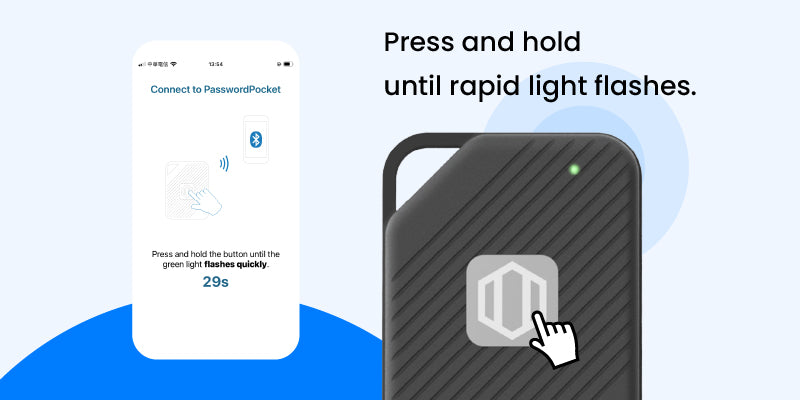

Once paired successfully, you can set up your PasswordPocket master key.
▸ Please remember your master key—it's your access password for all Passwords. If lost, recovery is not possible.
Once paired successfully, you can set up your PasswordPocket master key.
▸ Please remember your master key—it's your access password for all Passwords. If lost, recovery is not possible.

Note
PasswordPocket supports connecting to one device at a time. Simultaneous connections to multiple devices are not supported.
Get Started with Main Features
Activate Auto-fill Function
After setting up your master key, follow the instructions to activate the password auto-fill function for your mobile device in Pocket App.
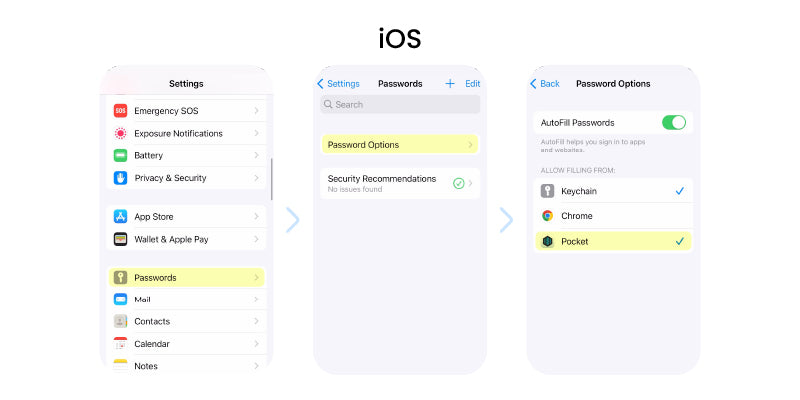
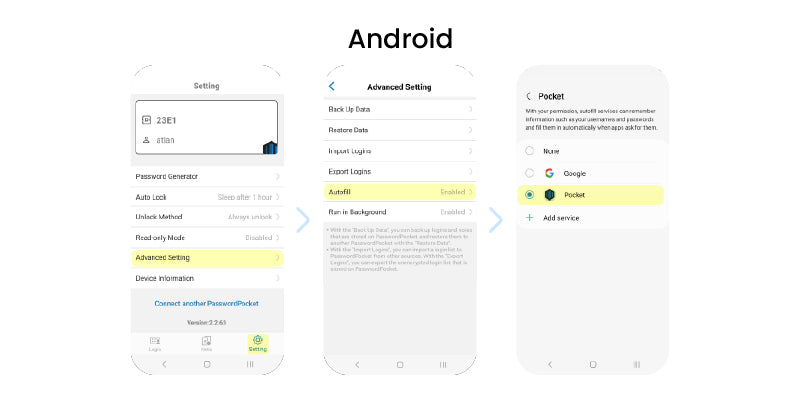
Add passwords to PasswordPocket
Import your existing passwords
You can transfer your existing information from other password managers into PasswordPocket, including password managers built into popular browsers.
▸ For more detailed steps, you can click here
Add credential directly with PasswordPocket
There are two ways to save credentials in Pocket app:
- Add credentials from the app or website as you log in.
- Manually input your credentials in Pocket app.
▸ For more detailed steps, you can click here
Experience Auto-fill Logins!
Open an app or website which you have stored credentials in PasswordPocket.
Simply click on the username or password field, select PasswordPocket. No more manual typing - enjoy quick logins!
▸ For more detailed steps, you can click here
For detailed instructions
Visit Manual Page